One of the usual questions new bloggers ask me is, “How do I get more people to comment on my blog?” It’s especially disheartening for new bloggers that put hard work into making regular posts but see no return.
In this post, I’d like to go through some tested and proven ways of improving user experience and promoting discussion. I can’t stress enough that the most important part of drawing in quality comments is writing quality content. Complimented with insightful content, these tips create an environment for powerful conversation.
In this article we’ll look at:
- How to ask for less information
- What a standard format looks like
- How to invite viewers into a discussion
- The importance of replying to comments
Ask For Less
One of the biggest turn offs for discussion, and any other kind of call-to-action, is Data Entry. If leaving a comment becomes a task that viewers have to work at, they’ll be much less inclined to even try.
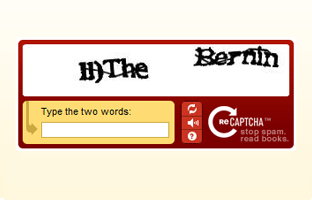
If you must use a Captcha of some kind, use something simple or something widespread like ReCaptcha.
Asking viewers to register before they can leave a comment is one way to significantly decrease discussion. Captchas and too many required fields (or the appearance of too many fields) will also stop some visitors from commenting.
What About Spam?
If you’re using Captchas, or registration as a means for preventing spam, there are alternative methods that work incredibly well without asking for more information. The most common way to stop spam for many blogs is Akismet, a plugin that comes bundled with the default WordPress Install and works on many different platforms.
Sometimes, you’ll require registration for other reasons of course. Required user registration may even improve the quality of the discussion because it does require more effort, but it will definitely limit the number of people who choose to comment. There are still many other ways to promote healthy discussion.
Use the Standard Comment Layout
Only ask for the 3-4 standard pieces of information when developing your comment form. Also, be sure to ask in the correct order, which is:
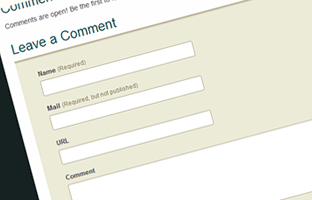
The standard comment form consists of 3 or 4 inputs.
- Name
- URL, Website, Homepage (Optional to include, and optional to fill out)
- Message, Comment
Asking for this information in this order is pretty much an accepted standard in blogging. Visitors expect this format when they try to leave a comment, and already know how to use it.
It’s important that you label these fields correctly as well. Don’t get too creative with your words, and don’t be too lengthy with their explanations. For example: a simple “Name (*Required)” will be much more informative and direct than “Please type your name here:“. Chances are your viewers know how to fill out an input field, so written instructions for how to use it will only slow them down when looking for a quick label.
Use the Post to Invite Visitors Into Discussion
A quick question worth asking yourself before you hit the publish button is, “How am I instructing visitors to respond to this post?” If you can’t answer that question, chances are your viewers won’t be able to either.
Use part of your post to explain how you want your viewers to reply to your article. Ask for their opinion, ideas, and feedback, and put some effort into making them feel heard. One of the basic ideas of discussion is to feel valued and to have an individual voice. If a viewer feels like they’re talking into a vacuum, they’ll be less inclined to jump into the discussion.
Some of the ways I like to invite people into discussions is by simply asking the question, “What are you doing to …”. For example, at the end of this post, I might ask what our viewers are doing to promote commenting on their own blogs. This angle allows a community to add value to the post through discussion, and invites viewers to share their own personal success with others.
Add Reply Buttons
Like I mentioned earlier, a big part of a lively discussion is feeling like you’re actually talking to other people instead of shouting at a wall. Instead of opting for a bland linear comment experience, add an easy way for people to reply to one another in the comments.
If you’re a WordPress user, there are several plugins that can be quickly installed to add a reply feature (We actually use a plugin called @ Reply here at the UX Booth).
In WordPress versions 2.7 and up, threaded comments are available for even deeper more complex discussions. This allows viewers to not only reply, but also leave responses directly under individual comments allowing viewers to explore specific ideas within a conversation in depth.
Who’s Doing it Well?
Engadget uses two level threaded comments for quick responses to the articles, and then follow up replies to specific responses. In addition, they use a Karma system to rate individual comments. Reward systems like these work well in large communities.
UX Booth uses a simple one level comment structure with the ability to reply to a specific comment. When a reply is left, a link is used to reference the comment being replied to. These replies are shown in whatever order they are made, and not shown directly under the comment being replied to.
Tutorial9 is a WordPress blog that uses Threaded comments included in WordPress 2.7. Replies can be made directly underneath a specific comment, and are styled to appear as a part of that comment container as a visual cue that they are related.
What are you doing to enhance the comment experience on your own blog? Are you doing anything special to spur discussion?